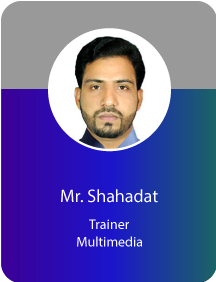Project Description
Motion Graphics
COURSE PLAN
Course Overview
A motion graphics course is designed to teach students the skills and techniques required to create visually engaging and dynamic animations and graphics for a wide range of media, including film, television, web, advertising, and more.
Course Objectives:
The main objectives of a motion graphics course are to equip participants with the skills and knowledge needed to:
- Understand the principles of motion design and animation.
- Master industry-standard software tools for motion graphics, such as Adobe After Effects and Adobe Premiere Pro.
- Develop a creative and artistic eye for design and visual storytelling.
- Create visually appealing and dynamic motion graphics for various media platforms.
- Work with audio and sound to enhance motion graphics projects.
- Understand the workflow of motion graphics production, from concept to final rendering.
- Collaborate effectively with other team members in a production environment.
- Build a portfolio of motion graphics projects to showcase to potential clients or employers.