Project Description
Mastering Microsoft Project 2019
Total Course Duration: 36 Hours
Per Class Duration: 3 Hours
Course Overview
Overview
This Six-day or 36 hours, instructor-led course is intended for individuals who are interested in expanding their knowledge base and technical skills about Microsoft Project. The course begins with the basic concepts and leads students through all the functions they’ll need to plan and manage a small to medium-size project, including how to level resources and capture both cost and schedule progress.
Audience profile
This course is intended for both novice and experienced project managers, managers, schedulers, and other project stake holders who need to incorporate the discipline of project management with Microsoft Project 2019.
Prerequisites
There are no prerequisites for this course. However, it is helpful to have taken an introductory project management course, such as Versa tile’s Principles of Project Management.
At course completion
After completing this course, students will be able to:
• Understand the discipline of project management as it applies to using Microsoft Project 2019.
• Create a Work Breakdown Structure.
• Identify Task Types & Relationships.
• Define Resources within Project.
• Make Work Package Estimates.
• Create an Initial Schedule.
• Create a Resource Leveled Schedule.
• Create Projects from templates, Excel files.
• Create Global templates.
• Create formulas and graphical indicators.
• The steps to record a macro.
• Format Output and Print Reports.
• Integrate Multiple Projects.
• Set up a Project with a Calendar, Start date, and scheduling method.
• Understand Manually Schedule vs. Auto Schedule.
• Manage multiple projects.
• Be able to create a master project list with shared resources.