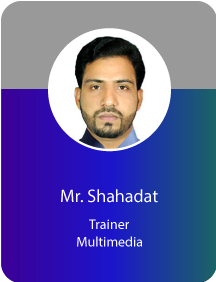Project Description
Video Editing With Adobe Premiere
COURSE PLAN
• Getting Started
• Nonlinear editing in Adobe Premiere Pro
• Expanding the workflow
• Touring the Adobe Premiere Pro interface
• Setting up a Project
• Setting up a sequence
• Importing assets
• Working with the media Browser
• Importing Images
• The Media Cache
• Capturing from videotape
• The project Panel
• Working with bins
• Organizing media with content analysis
• Monitoring footage
• Modifying Clips
• Using the source monitor
• Navigating the timeline
• Essential editing commands
• Program monitor controls
• Controlling resolution
• Using Markers
• Using sync lock and track lock
• Finding gaps in the timeline
• Moving Clips
• Extracting and deleting segments
• What are transition?
• Edit points and handles
• Adding video transition
• Using A/B mode to fine – tune a transition
• Adding audio transition
• Four-Point editing
• Retiming Clips
• Replacing clips and footage
• Nesting sequences
• Regular trimming
• Advanced trimming
• Trimming in the Program Monitor panel
• Adjusting the motion effect
• Changing clip position, size, and rotation
• Working with key frame interpolation
• Using other motion-related effects
• The Multi camera process
• Creating a multi camera sequence
• Switching multiple cameras
• Finalizing multi camera editing
• Additional multi camera editing clip tips
• Sweetening sound with audio effects
• Adjusting EQ
• Applying effects in the Audio Mixer
• Cleaning up noisy audio
• Working with effects
• Key frame effects
• Effects Presets
• Frequently used effects
• Color-oriented workflow
• An overview of color-oriented effects
• Fixing exposure problems
• Fixing color balance
• Special color effects
• Creating a look
• What is an alpha channel
• Using compositing in your projects
• Working with the Opacity effect
• Working with alpha-channel transparencies
• Color keying a green screen shot
• Using mattes
• An overview of the Titles window
• Video typography essentials
• Creating titles
• Stylizing text
• Working with shapes and logos
• Making text roll and crawl
• The project menu
• Using the project manager
• Final project management steps
• Importing projects or sequences
• Managing collaboration
• Managing your hard drives
• Overview of export options
• Exporting single frames
• Exporting a master copy
• Working with Adobe Media Encoder
• Exchanging with other editing application
• Recording to tape
COURSE DURATION
Total Course Duration: 48 Hours
Per Class Duration: 3 Hours
RELATED COURSES
AUTHORIZATION


COURSE RESOURCE PERSON