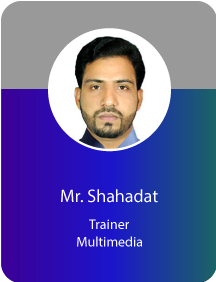Project Description
Video Editing With Content Creation
- Start by learning basic computer and keyboard shortcuts.
- Software collects and installation.
- Introduction To Video Editing Industry
- Film Editing History & Theory
- Course Overview
- Software Overview
- Video Source file or links
- Storytelling, Audience Engagement Process.
- Pre‐production & planning (Storyboarding, Script, Shot Planning)
- Video Formats (YouTube, social media, broadcast), frame rate, regulation.
- Getting Started
- Folder Management
- Getting acquainted with the Workspace
- Proxy Creation
- Getting acquainted with the Project window
- Importing Clips saving and opening a project & locating files
- Making slow-motion video
- Creating Flip Video
- Creating reverse Video
- Hands-on Project
- Working with Different Panel
- Trim/cut clips using Essential Editing Command
- Music Add
- Render using Adobe Media Encoder
- Class Assignment –Slow-Motion Video, Flip Video, Reverse Video
- Use transition between clips (Video & Audio)
- Understanding know about A/B mode
- Using overlay collecting by online
- Blending mode
- Understanding know about Effects and Effects Control Panel
- Changing clip size, Position, Rotation, Opacity
- Animation Clips with using effects
- Working with Key frame interpolation
- Understanding Mask & Apply Mask
- Alpha Matt use like Mask
- Know About type tool and Essential Graphics Panel
- Creating titles
- Stylizing text
- Working with Shapes and Logos
- Making ROLL and CRAWL text
- Project: Create a short Video with Title
- Align Panel
- Nesting Sequence
- Speed Ramping & Time Remapping
- Synchronize Footage
- Use Marker
- Understanding the L cut, J cut, Jump cut
- Use Effects and Presets
- Stabilize Video footage
- Hanging Video
- Download and Import MOGRT file
- Green Screen Remove using Alpha Channel
- Project Compositing
- Sky Replacement
- Manage whole Project for EXPORT any location
- The Multi Camera Process using clips
- Multi Camera Sequence create
- Editing Multi Camera Sequence
- Multi Camera Editing clip tips
- Project: Create Own Multi Camera Video
- Working with the Audio mixer window
- Applying audio transitions to create Fades and crossfades
- Unlinking and editing audio
- Panning and Balancing
- Audio gain channels in an audio clip
- Treating a mono audio clip as stereo clip
- Audio DB changes in the Audio mixer window & Audition & Timeline
- Applying audio effects Reverb, Gain, Delay, etc.
- Reducing noise Denoiser.
- Adjust EQ
- Audio Ducking using music and SFX
- Project: Balancing audio with Effects
- Fixing Exposure Problems
- Special Color Effects
- Skin Retouching
- Creating a LUT
- Color Oriented workflow
- Understanding color-oriented effects
- Fixing Color Balance
- Understanding Photoshop interface
- Remove background
- Collect still footage and organized Storyboard
- Collect Template and Edit
- Getting Started
- Creating a Project and Composition
- Import footage and arrange & understand layers
- Basic Animation using Different type of Layers
- Animating the whole Composition
- Rendering and exporting Composition
- About Text Layers
- Creating and formatting Point text
- Text Animation Manually (source text, Opacity, Position, Scale, Rotation)
- Using text animation effects & Presets
- Animating imported Photoshop text
- Animating using parenting
- Project: Animation Kinetic Typography
- Understanding the 3D Layer
- About the 3D Camera
- Use Different type of 3D Lighting and Shadows
- Null Object and Parenting
- Tracker
- Adding Different type effects
- Project: Motion and Parallax
- Masking & Rotoscoping
- Object removing and green screen work
- Screen replacement
- Sky replacement
- Wiggle and wiggler Panel
- Animation with Expressions
- Paper Effect
- Connect with Adobe Premiere Pro
- Precomposed
- Adding Properties to the Essential Graphics Panel
- Exporting the Templates
- Advanced Map Animation
- Popular Plugins Use
- LUT & Color Presets
- Editable Templates
- Use Video Compression web tools and Software
- Footage collection Using Different type of AI tools
- Screen Recording with Voice Recording
- Story Writing using AI tools
- Voice Over Create Using AI tools
- Auto Subtitles & Captions
- Ai Based Video Editing Tools
- Personal Video Portfolio Make
- Short Reels Video Editing
- Infotainment Video Create
- Social Media Reels Create
- Corporate Brand Video Editing
- Podcast Video Editing
- Music Video Editing
- Wedding Video Editing
- Multi-Camera Video Editing
- Documentary Video Editing
Pre‐Requisite: Anyone from any profession can take this course, no prior knowledge of computers is required. This course will start from the basics.
COURSE DURATION
Total Course Duration: 66 Hours
Per Class Duration: 3 Hours
RELATED COURSES
AUTHORIZATION


COURSE RESOURCE PERSON