Project Description
Microsoft Office Applications (Advance)
Total Course Duration: 36 Hours
Per Class Duration: 3 Hours
Course Overview
This chapter guides you through procedures common to Word 2019, Excel 2019, PowerPoint 2019. It includes procedures related to working in the Office user interface, changing options for Office and for specific apps, customizing the Quick Access Toolbar and ribbon, getting help.
Part 1: Microsoft Office 2019
Part 2: Microsoft Word 2019
Part 3: Microsoft Excel 2019
Part 4: Microsoft PowerPoint 2019

AUTHORIZATION


COURSE RESOURCE PERSON
RELATED COURSES
Course Details
Microsoft Word 2013 Part-3
Course Overview
This course is designed to take participants to the next level with Word and will focus on advanced automation techniques, building mail merges, creating forms, and techniques for managing long documents.
Lesson 1: Automating in Word
- Building Blocks
- Quick Parts
- Autotext
- Insert document property
- Insert field codes
- Insert Word documents
- Simple Macros
- Customize Word
Lesson 2: Reference Tools
- Bookmarks
- Hyperlinks
- Cross Reference
- Footnote and endnote
- Citations and bibliographies
Lesson 3: Managing long documents
- Table of contents
- Index
- Table of Figures and Table of Tables
- Table of Authorities
Lesson 4: Working with Master Documents
- Outline view
- Master documents
- Creating Tables and Indexes in Master Documents
Lesson 5: Working with Mail Merge
- Understanding Mail Merge
- Form letters
- Data sources
- Mailing labels and envelopes
- Advanced Mail Merge
Lesson 6: Creating Forms
- Access Word’s Development Tools
- Form Fields
- Form Protection
Microsoft Excel 2013 Part-3
Course Overview
This course teaches the advanced features of Excel and allows students to increase productivity.
Lesson 1: Advanced Lookups
- Using Advanced VLOOKUP and HLOOKUP Functions
- Using INDEX and MATCH
- Using VLOOKUP, ISNA, and IF
Lesson 2: Complex Functions
- Using Nested IF Functions
- Handling Errors with the IFERROR Function
- Using Functions to Clean Up Data and Text
Lesson 3: Auditing Workbooks and Protection
- Auditing Workbooks
- Applying Data Validation
- Protecting Cells, Worksheets, and Workbooks
Lesson 4: Advanced PivotTables
- Adding Calculated Fields and Calculated Items
- Applying Conditional Formatting to a PivotTable
- Creating Filter Pages
- Working with PowerPivot
Lesson 5: Automating with Macros
- Creating a Macro
- Assigning a Macro to a Button
- Adding a Macro to the Quick Access Toolbar
- Exploring the VBA Environment
Lesson 6: Ensuring Data Integrity
- Converting Text to Columns
- Removing Duplicates
- Sharing Workbooks and Tracking Changes
- Importing and Exporting Data
Microsoft Power Point 2013 Part-3
Course Overview
This course is designed to take participants to the next level with PowerPoint and will focus on custom masters and templates, animation and transitions, and advanced presentation techniques.
Lesson 1: Collaborating in Presentations
- Create slides
- Using Excel Data
- Compare presentations
- Comments
Lesson 2: Masters
- How Master works
- Modify a slide master
- Modifying a layout master
- Add multiple slide masters
- Modify Notes and Handout Masters
- Create custom Theme
- Save as Template
Lesson 3: Animation and Transition Effects
- Animation
- Transition Effects
Lesson 4: Advanced Graphic Features
- SmartArt
- Multimedia
Lesson 5: Advanced Presentation Features
- Hyperlinks and Action settings
- Custom Slideshows
- Sections
Lesson 6: Advanced Slideshow Options
- Hide/unhide slides
- Slide timings and Narration
- Advanced presentation formats
- Packaging a presentation
- Annotate during a presentation
Course Resource Person